07.04.2017
A new release of Bio7 is available for Windows (64-bit) and Linux (64-bit).
The MacOSX version will be released soon, too. This release comes with a plethora of new functions for R.
General
- Bio7 is now based on Eclipse 4.6.3
- Redesigned all Bio7 icons and created new icons, too
- Nearly all icons are now available for high dpi displays
- Added a dark Theme for Bio7
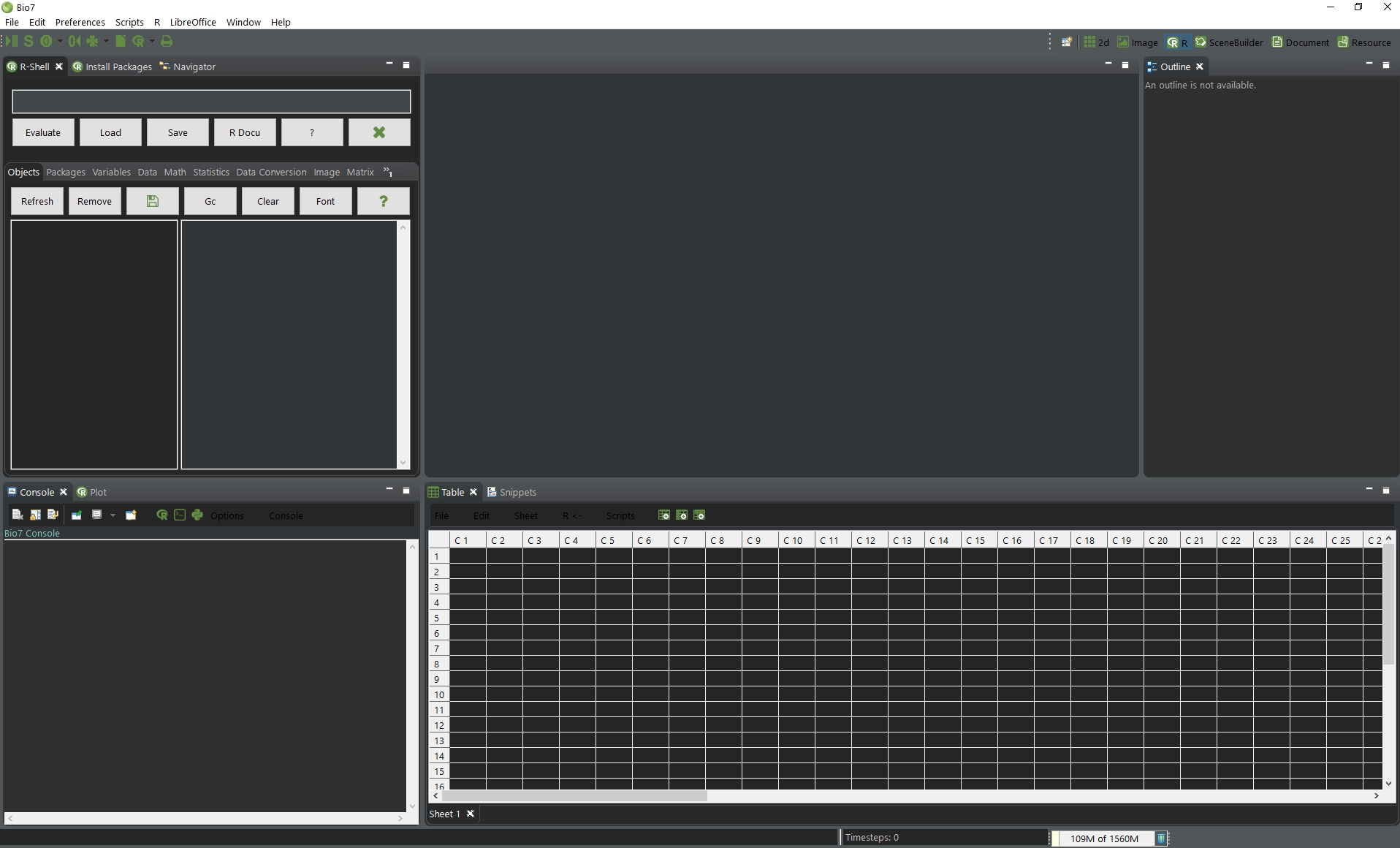
- Added the default Eclipse theme as optional to Bio7
- Added a new action for Linux and MacOSX to download and install Rserve (see Video in R section)
- Added JavaScript editor support (default opened in text editor but if Eclipse JavaScript editor installed it can be opened and executed in the advanced editor)
- Added a new action for the execution of JavaScript (and ImageJ macro)
- JavaScript can be executed in the current opened browser if enabled in the preferences
- Added JavaScript support to the console
- Custom views are now entitled with the id of the view
- Added a new „Document“ perspective for LaTeX, Sweave, knitr and rmarkdown documents
- Added a new PDF viewer in the JavaFX browser to display PDF’s from LaTeX, knitr, rmarkdown and R plots („Display“)
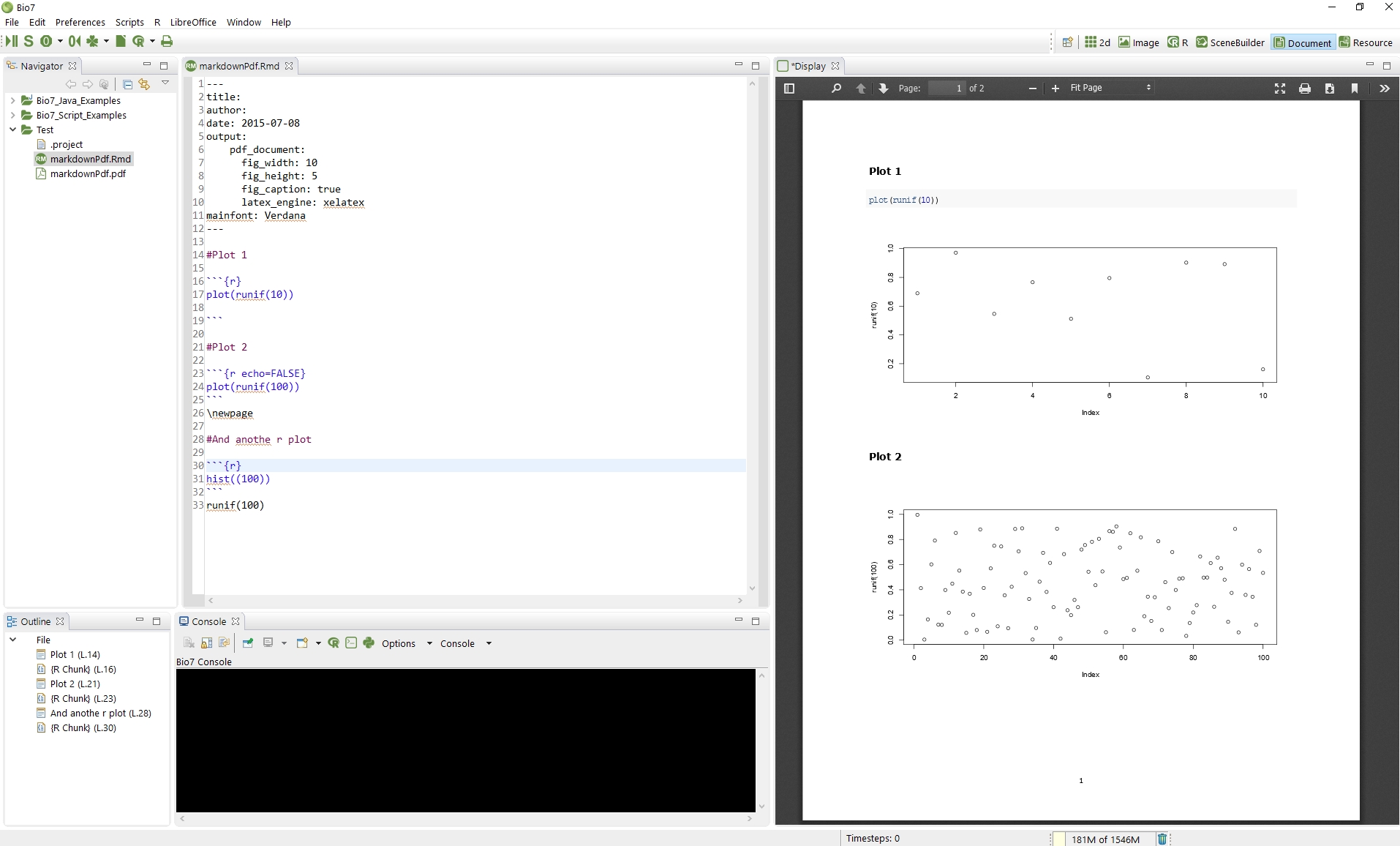
- Added options and actions to fullscreen a PDF on different monitors (press the key ‘t’ and the PDF will be centered and the toolbar will be removed)
- Added several PDF options (scroll to selected page, etc.)
- Added a new JavaFX browser for *.html and *.pdf files based on PDF.js
- PDF files can be opened within the Navigator view with a double-click of the mouse device (also popular image types with ImageJ).
- Added drag and drop support for the browser for *.html and *.pdf files
- All editor fonts can now be scaled with the key combination ‘Ctlr +’
- Added new global preferences for the editor fonts
- Added preferences links for an improved navigation
- Updated the default scientific Java libraries
- Implemented a reload of the JavaFX Browser to avoid a cached display
- Improved the resizing of the Quadgrid (Hexgrid) view
- Added a new preference to disable the scrollbars of the Quadgrid (Hexgrid) view
R
- Updated R to 3.3.3 on Windows
- Added an action to download and install ‘Rserve cooperative mode’ for Linux and MacOSX
- Improved the speed of the „Load packages“ dialog
- Improved the speed of the „Install packages“ dialog.
- Improved the speed of the refresh action in the R-Shell view
- Added browser preferences to select the browser and the display
- Added a new toolbar action for Sweave
- Added an extra view for plots
- Added the package install dialog as an view
- Added an option to open a HTML package info for a selected package in the package install view (see video below).
- Added a preference for a custom Rserve client connection port if you start the Rserve server with a different port
- Added code completion in the R-Shell view for s3 and s4 methods (see video below)
- Added an option to automatically open code completion when typing in the R-Shell
- R-Shell R help now recognizes the selected browser
- Added several actions to create, built, and test R packages to the context menu of the Navigator view (using the ‘devtools’ package)
- Added a Shiny test action in the context menu of the Navigator view which opens a browser with the running shiny application (select a project folder with the server and ui files – to stop the server use the interrupt action in the R-Shell console or press ‘Strg c’ in the Console).
- Improved the transfer of variables and sheet names from the Table view and LibreOffice
- Improved the display of the R preferences (opening the default preferences structure)
R editor
- Improved the code completion in general
- Code completion dialogs are now synchronized with the other dialogs
- Added code completion for
- S3 objects (after $)
- S4 object slots (after @)
- the library function (library())
- the data function (data())
- Added new individual images to the code completion
- Improved the close parentheses functions
- Improved the visual appearence of the hoover dialog
- Corrected the code completion images to match the Outline view images
- Improved the display of markers
- Added a popup display for the ‚str‘ function when hoovering over a workspace variable
- Fonts can now be scaled with the key shortcuts ‘Strg +’
- Added automatic indention after parentheses (loops, function, etc.)
- Added preferences for the formatR package
- Added an formatR action to format editor selections only
- Added a refactor rename method for a selected scope
- Added roxygen code completion in comments
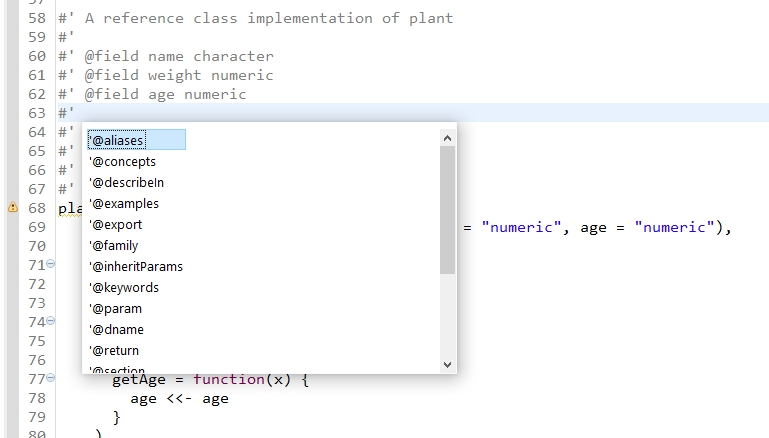
- Added an action to create roxygen templates from selected function, S3, S4, Reference and R6 classes (see video below)
- In the popup menu added several actions of the devtools package to create, test and install R packages (select a project or regular folder)
- Added plot preferences to open plot images individually and an option to execute an ImageJ macro after plot creation (e.g. to scale a plot after creation, etc.)
- Added an ‘Open File’ and ‘Save File’ dialog to create file templates with selected files in the R editor and the R-Shell view (see video)
- Added a new shortcut to create an assign operator (‘ALT _’)
- Added a new shortcut to create a pipe operator (‘CTRL SHIFT M’)
- Added simple editor templates for S3, S4, Reference and R6 classes
- Improved the preferences navigation
- Reorganized some preferences
- Updated the parser to ANTLR 4.6
R Markdown
- Improved the R markdown editor
- Header and R chunks are now displayed in the Outline view
- Added spell checking to the rmarkdown editor
- Compiled documents are now displayed in a special custom view of Bio7 if enabled (by default enabled)
- Added font and color preferences to the editor
- Added new browser preferences (use of JavaFX webkit browser or system browser) and additional preferences for the control of the output
- Added preferences to compile the document automatically after a specific time intervall (adjustable in the preferences – see video below)
- Added code templates for popular markdown commands
- Added an option to open word documents embedded in a custom view with Word (Windows only)
- Added a key shortcut for the action to compile markdown documents
LaTeX
- Improved the compile actions in the Bio7 toolbar (new icon) and removed the popup actions in the Navigator view
- Added a key shortcut for the compilation
- By default Latex documents are opened in the new PDF viewer (custom view)
- Added new Bio7 LaTeX preferences to compile documents easily (without the need to create a LaTeX project with Texclipse)
- Added new preferences to optional use XeLaTex and cleanup auxiliary files in the project folder
- Added an option to compile BibTeX along with the *.tex file (several compilation iterations are performed)
ImageJ
- Updated ImageJ to version1.51m
- Improved the ImageJ menus to display all ImageJ menus correctly and nested (with key shortcuts and seperators)
- ImageJ plugins now extend the respective SWT menu analogue to the ImageJ AWT menu.
- Plugins, scripts and macros are now displayed in their defined menus or submenus.
- Some popular image types can now be opened (double-click) directly from a Navigator folder (registered as a fake editor type)
- Added two preferences to define the install location of plugins and macros (e.g external locations for teams).
- Plugins now contribute to all ImageJ menus (SWT) like it is known from ImageJ
- Dramatically improved the compatibility for ImageJ plugins (partially AWT)
- Added a menu option to open images in a nested JavaFX panel (fullscreen on different monitors possible)
- Addded JavaScript support for ImageJ (default editor is the text editor but a advanced Eclipse JavaScript editor can easily be installed)
- Added a ImageJ macro wizard action to create ImageJ macros
- Added an JavaScript wizard action to create a JavaScript file
- JavaScript and ImageJ macros can now be executed with a toolbar (JavaScript) action.
WorldWind
- Updated WorldWind to version 2.1
- Made improvements for the dark theme
Installation:
Windows:
Just download the *.zip distribution file from http://bio7.org and unzip it in your preferred location. Bio7 comes bundled with the latest Java Runtime Environment, R and Rserve distribution and works out of the box.
Linux:
Download and extract the installation file from http://bio7.org.
For Linux you have to install R and Rserve.
To install Rserve open the R shell and then execute the menu action “Options->Install Rserve (coop. mode)”. This will download an install Rserve in your default R library location, see video below (please make sure that your default Linux R library install location has writing permissions!).
The special version of Rserve can also be downloaded here:
https://bitbucket.org/maustenfeld/bio7-new/downloads
For a manual installation in the R prompt type the following command to install the compiled package (replace with your file path!):
install.packages(“Users/yourName/Downloads/Rserve_1.8-4_Mac_cooperative.tgz”, repos=NULL)
For more information please consult the Bio7 User Guide.
1 thought on “Bio7 2.5 for Windows and Linux Released”