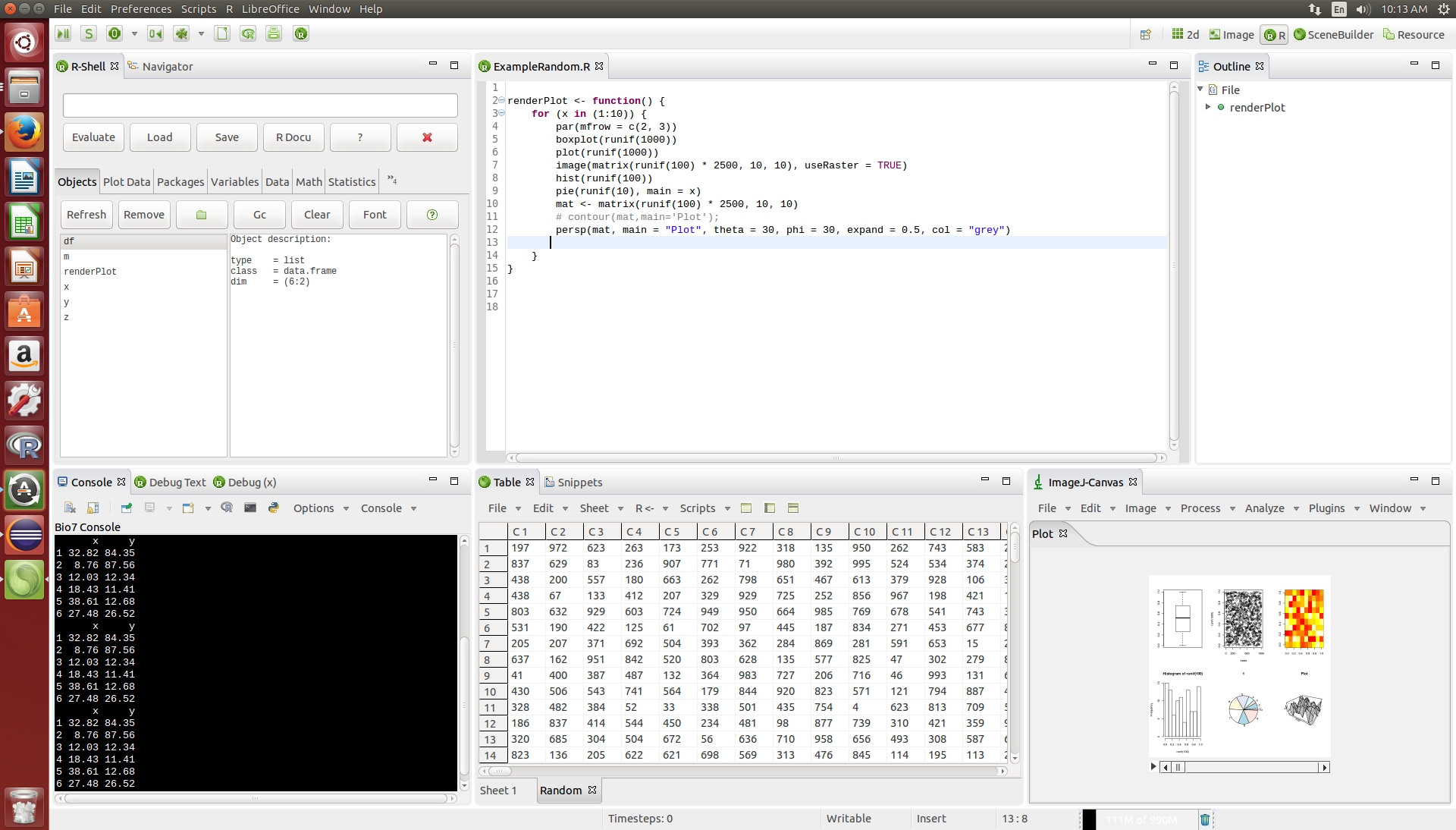19.05.2015
After the 64-bit release of Windows the Linux 64-bit and Windows 32-bit release can be downloaded at: http://bio7.org
Linux installation:
The installation of Bio7 is similar to the installation of the Eclipse environment. Simply decompress the downloaded *.zip file in a preferred location on your file system. After decompressing with a standard zip-tool (like WinZip, Win Rar) the typical file structure of an Eclipse based application will be created. To start the application simply double click on the Bio7 binary file.
R and Rserve installation:
To use R from within Bio7 please install R with a Linux R package manager.
Also the installation of the Rserve library is required. Rserve hast be compiled and installed in the local R application with the shell command:
sudo PKG_CPPFLAGS=-DCOOPERATIVE R CMD INSTALL Rserve_1.8-2.tar.gz
The flag before R CMD INSTALL… is necessary to enable a shared workspace when switching from a local Rserve connection to the native Bio7 R console and conversely. After the installation of R the path to the R (if not using the default path!) application has to be adjusted inside of Bio7 (Preferences- ▷ Preferences Bio7). In addition the path to the (add-on) packages install location has to be adjusted, too (Preferences ▷ Preferences Bio7 ▷ RServe Preferences).
Please also set the user rights for the folder. This is sometimes necessary if you would like to install packages with the Bio7 interface and you don’t have the user rights.
Since Bio7 1.4 default R paths are set which are usually correct for a Linux distribution!