A new release of Bio7 is available for Windows and MacOSX. The Linux version will be released soon, too. This release comes with a plethora of new functions, especially for the R editor.
Download at: http://bio7.org
Release notes:
General
- Updated Bio7 to use Eclipse 4.6 (Neon) as RCP basis
- Updated the embedded Java Runtime Environment to version 1.8.92
- Updated embedded R for Windows to R 3.3.1
- Improved the toolbar layout and action alignments (CSS can be edited!)
- Added a new ImageJ R analysis perspective
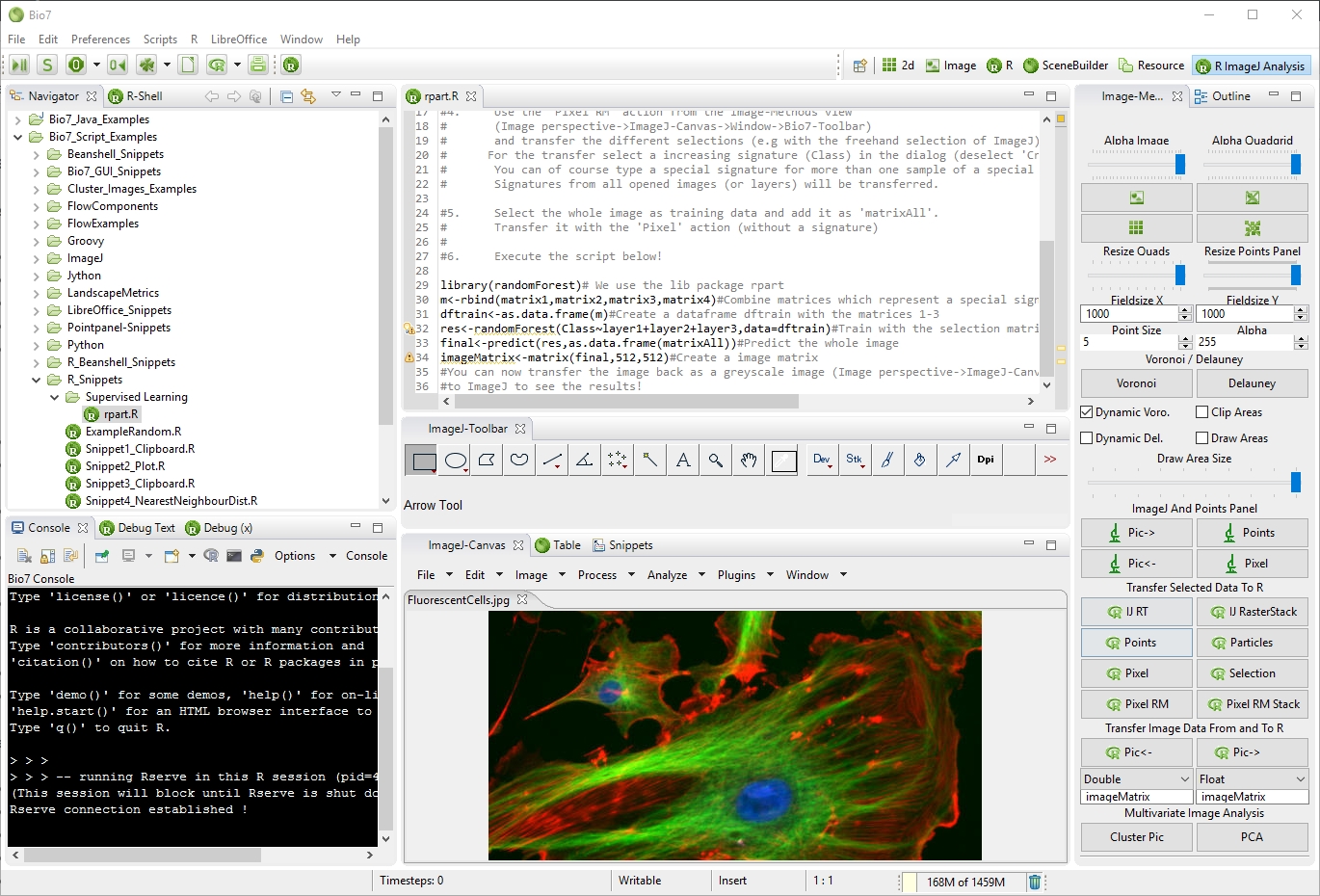
- Added a new R debug perspective
- Added a new and easy to use text preference field to execute Groovy script commands at startup (beside any scripts in the startup folder!) to open, e.g., a custom perspective, or startup R if enabled.
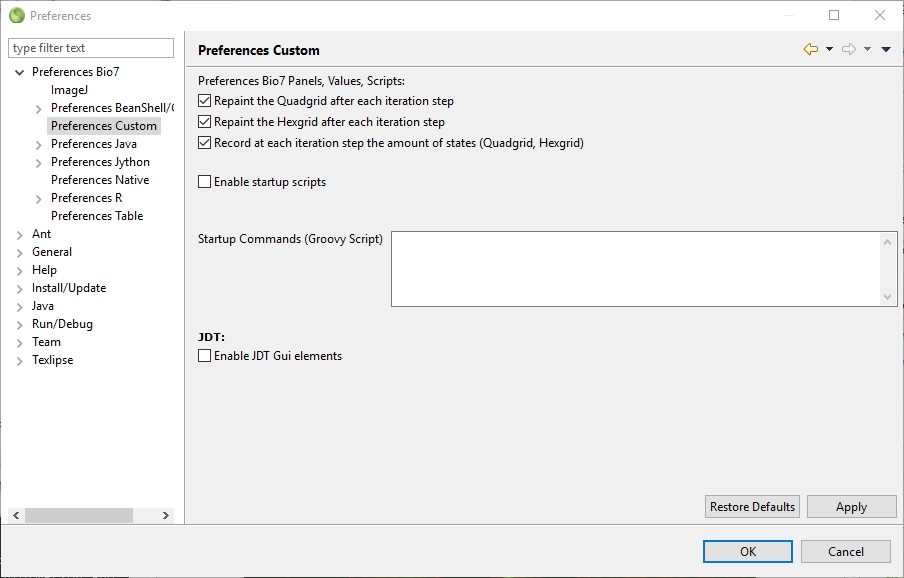
- The Quadgrid, Linechart, Piechart and the Points view are now embedded in a Swt JavaFX panel and can be fullscreened (F1, F2, F3, F4, F5 – F1 key is Windows only!)
- Added a terminate (Java controlled) and kill R process (OS controlled) action to the main toolbar of Bio7.
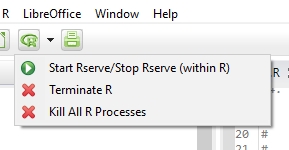
- At R/Rserve startup a new check for a running R instance is executed with an option to kill all running R instances (to avoid a wrong connection to a running instance from an crashed Bio7 R session).
- Added many new Bio7 R command key shortcuts
- Added an install R packages script to install some useful default R packages for Bio7
R editor:
- The R editor has been transferred to it’s own Github repository and can be updated as a plugin
- Improved and formatted the display of the error messages
- Improved massively the speed for parsing and marker creation
- Added many new R editor key shortcuts to speed up editing
- Added an action to the context menu to open the plot preferences
- Added an action to the context menu to open the font preferences
- Added a RServe formatR action to the context menu
- Added a Profile script action for the profvis package to the context menu
- Added a Profile script selection action for the profvis package to the context menu
- Added a color dialog to the context menu. A selected R,G,B color will be displayed and set in the editor
- Added an “Reload Package Completion” action to the context menu to load completion help for loaded packages (decrease warnings by known methods, increase available code completion templates – The same action is available in the R-Shell view evaluation textfield).
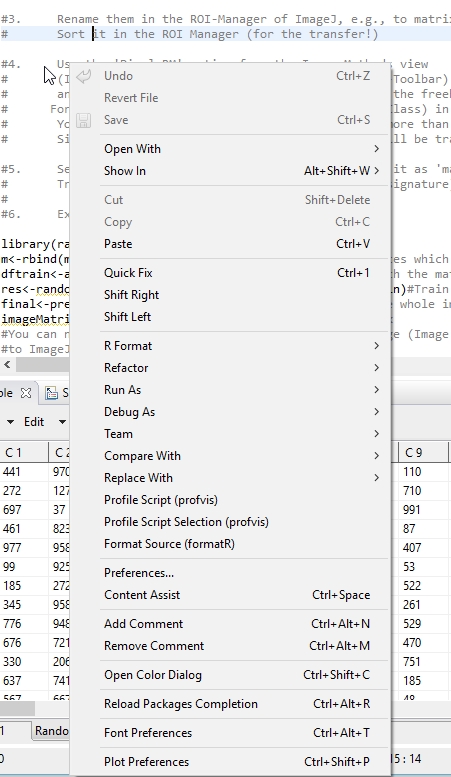
- The Load/Remove packages(s) dialog has a new action to transfer available selected package names to the R editor (as ‘library(package)’)
- Now warnings and errors are displayed more consistently. If a quick fix is available it will be indicated with a warning/error quick fix icon instead of a default warning/error icon
- Added new quick fixes to the R editor
- Quick fixes and warning messages can now be displayed and fixed by hoovering over the underlined editor marker
- Added the automatic close of {braces}, (parentheses), [brackets], “strings” and ‘strings’. It can be disabled in the preferences
- Improved the speed of the ‘Mark selected word’ action (scope independant) which can be enabled in the preferences
R editor refactoring
- Added an ‘Extract Method’ action which parses and extract a method from a selected text if valid
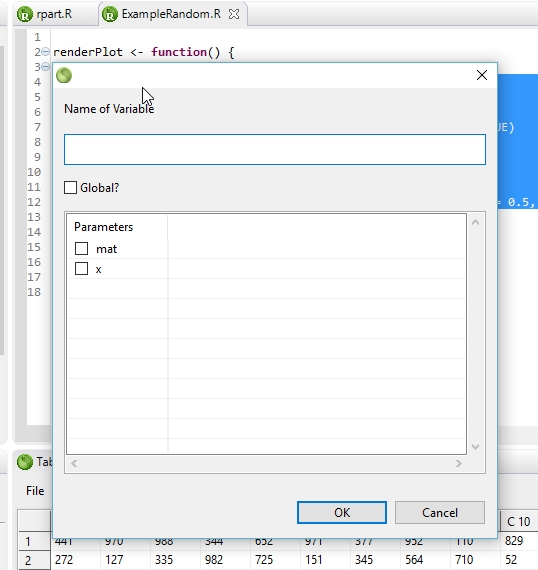
- Added an ‘Extract Variable’ action which parses and extracts a variable from a selected text if valid
- Added a ‘Create new File from Clipboard’ action which parses and creates a new file from the clipboard text if valid in the project folder and opens the R file for editing
- Added an ‘Extract Editor Selection to File’ action which parses and creates a new file from a selection if valid in the project folder and opens the R file for editing
R editor code analysis:
- Added an analysis function to detect Unused Functions
- Added an analysis function to detect if a function is available
- Added an analysis function to detect if a variable is used
- Added an analysis function to detect if a variable is available
- Added an analysis function to check for wrong constants (na, true, false, null)
- Added an analysis function to check for functions if a function (or variable) with that name is already defined
- Added an analysis function to check for variables if a variable (or function) with that name is already defined
- Added an analysis function to check if a function call argument is missing
- Added an analysis function to check if a function call has to many arguments
- Added an analysis function to check if the name of a variable assignment in a function call is wrong
- Added an analysis function to check a function call with parameter on a parameterless function
- Added an analysis function to check variables in function calls and square brackets
- Added options in the preferences to enable/disable the code analysis functions
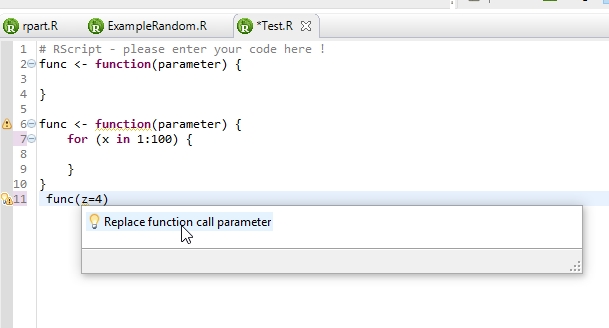
R Outline View
- Added the display of loop variables to the outline view
- Added the display of function call variable assignments to the outline view
- Added the display of S3,S4, References and R6 classes to the outline view (S3 classes are only detected with class(x), References classes and R6 classes functions are not displayed nested!)
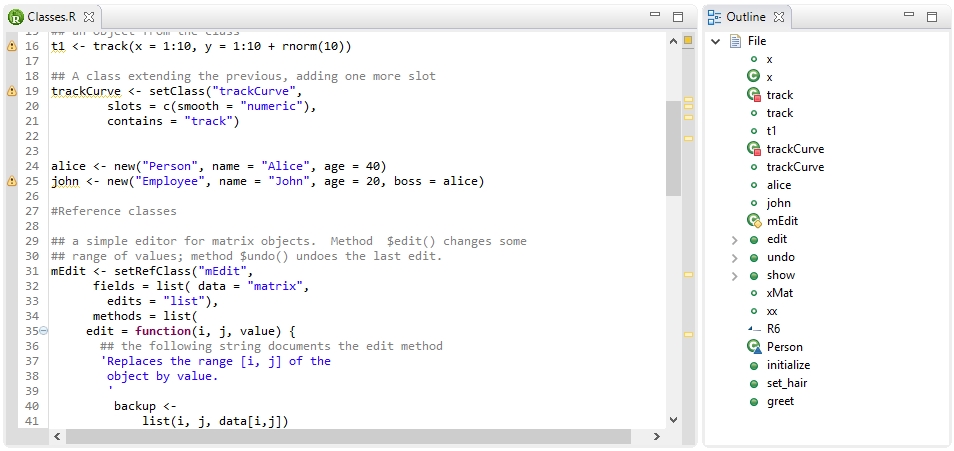
R editor code completion
- The sorting of the code completion dialog has been improved
- The code completion dialog now displays local defined variables and methods available in the current scope
- Added a new function in the code completion popup dialog to open the template preferences faster
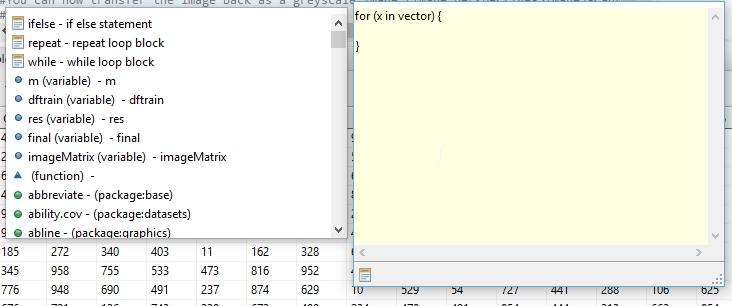
- If the code completion is opened in a method call the arguments of the function will be displayed in a new table dialog. However if an function or variable is started within the method call the regular code completion is shown (for nested functions or variables call)
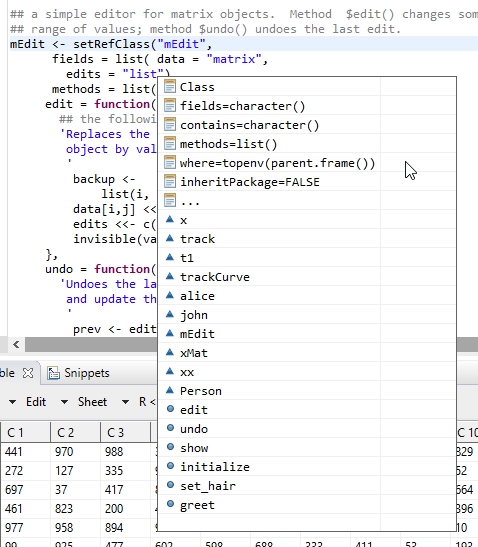
- Added two actions in the hoover help dialog to open the help browser (?) or search in the Rdocumentation website
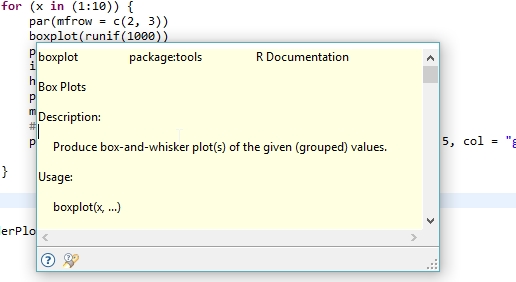
- The code completion dialog can now be configured in the preferences to open automatically on key typing (number of typed chars and chars can be configured, too).
R-Shell view
- The R text is now validated with the Bio7 default R code parser
- Added an error marker to the textfield if a parsing error occurs
- Added code completions to the evaluate expression textfield (Ctrl+Space). Code completion is only available in nested calls after open parentheses
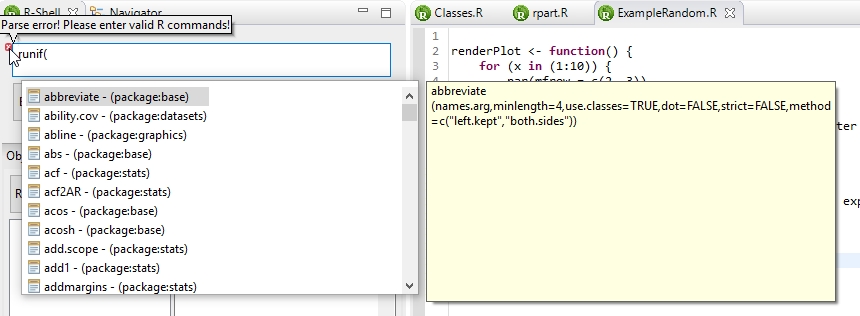
- A help file browser can now be opened from selected text (e.g., nested function).
- Native connection commands can now be executed in the evaluate expression textfield
R Markdown
- Now JavaScript is enabled for the HTML-Browser by default
- Added a new option to scale the JavaFX browser content if enabled (handy for R markdown presentations). The JavaFX browser can be fullscreened (F1,F2,F3 – secondary monitor…..)
Table view
- Improved massively the speed of the close operation of a table sheet
- Improved the CSV importer with more options to import data with a dynamic preview
- The CSV importer now accepts clipboard data if selected
- The preview table is now updated dynamically if changes occur
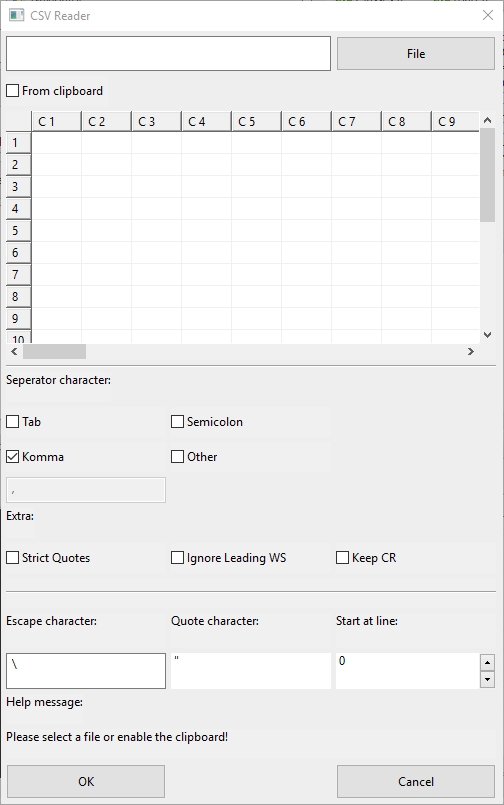
ImageJ
- Updated ImageJ to version 1.51d
- Added a subset of ImageJ2 libraries in a new ImageJ2 Eclipse plugin
- Improved the ROI image pixel data transfer methods. Now selected ROI’s pixels are transferred. If no selection is available all ROI‘s will be transferred!
- The ROI transfer methods now also accept points and lines (please note that line pixels are interpolated in the ImageJ results table by default)
- The Bio7 ImageJ plugin can now be updated or installed individually
- ImageJ panels can now be opened in a JavaFX panel embedded in SWT (experimental) if enabled in the preferences
Other
- Updated all Java libraries
- Update the JavaFX SceneBuilder to version 2.2
- The JavaFX SceneBuilder controller class created variables and methods are now ‘public’ by default.
- Added support for LibreOffice 5. Now the Bio7 LibreOffice functions work again with LibreOffice 5.
Eclipse Neon features
- Toogle fullscreen available (Alt+F11)
- Toggle toolbar visibility (You have to define the key in the key preferences)
- Autosave is available for all editors (enable in the preferences)
- Word wrap is available for all editors (Alt+Shift+Y)
- New Eclipse Neon Java features
- New Eclipse Neon Platform features
Installation:
Windows:
Just download the *.zip distribution file from http://bio7.org and unzip it in your preferred location. Bio7 comes bundled with the latest Java Runtime Environment, R and Rserve distribution and works out of the box.
MacOSX:
Just download and execute the *.dmg installation file from http://bio7.org.
To use R and Rserve you have to install R for MacOSX.
In addition you have to install Rserve configured to use ‘cooperative mode’ (shared workspace in Rserve and R mode) which can be downloaded here:
https://bitbucket.org/maustenfeld/bio7-new/downloads
In the R prompt type the following command to install the compiled package (replace with your file path!):
install.packages(“Users/yourName/Downloads/Rserve_1.8-4_Mac_cooperative.tgz”, repos=NULL)
You can also compile Rserve by yourself. For an HowTo please consult the Bio7 documentation here.
Miscellaneous:
Added a tiny script to install useful default R packages for Bio7 to use all available GUI functionalities (e.g. rmarkdown, rgdal, spatstat, formatR, knitr, etc.). To install the scripts start Rserve and execute the action Scripts->RScripts->Install_R_Packages.
The script will install the R packages.
For MacOSX it could be that you have to select a mirror in the Bio7 Console (shell). Type in a number (1- …) and press return to start the installation if no shell message is displayed. The R installation script can be edited in /plugins/com.eco.bio7_2.4.0/r_scripts. Suggestions for improvements are welcome.
When could the Bio7 GUI support the Mac Retina screen ?
On MacOSX the application should be scaled automatically.
Could you be more specific and send a screenshot on the forum or StackOverflow (under the tag [bio7])what you problem is?