20.10.2017
Beside a massive of amount of R packages and ImageJ plugins Bio7 can be extended with Eclipse plugins useful for data science and programming.
Some of them could also be very useful for R related developments (e.g., to develop R packages or distribute Shiny apps).
Installation of Eclipse Plugins
One way to install Eclipse plugins is by using the Update Manager in the help menu (Help->Install New Software).
Thus the first step to install a plugin is to open the Update Manager and selecting the category “Eclipse Repository – http://download.eclipse.org/releases/neon” (see screenshot below!)
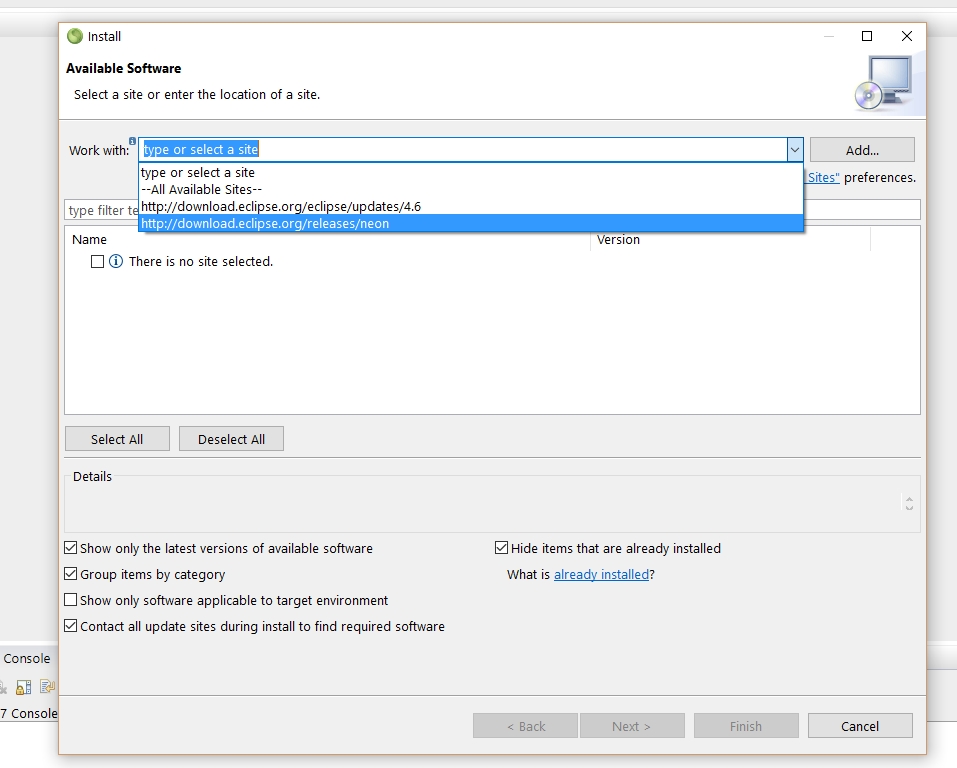
Another handy way of searching and installing Eclipse plugins is by using the Marketplace Client plugin which must be installed firstly with the Update Manager.
Search for the Marketplace Client (e.g., “marketplace”) plugin to filter, select and install the Marketplace Client.
The following plugins can be installed using either the Marketplace Client or the Update Manager.
Database Remote Files and Shells
EGit
https://marketplace.eclipse.org/content/egit-git-team-provider
The powerful Eclipse Git plugin to connect Bio7 with Git repositories.
TM-Terminal
http://marketplace.eclipse.org/content/tcf-terminals
A true native terminal with SSH,Telnet and Serial line support. Bio7 comes already with a pseudo-terminal but lacks the support of a pty connection and ANSI escape sequences (but can be controlled from a Bio7 API interface). The terminal can also be installed with the Update-manager searching for “tm” (see screenshot below).
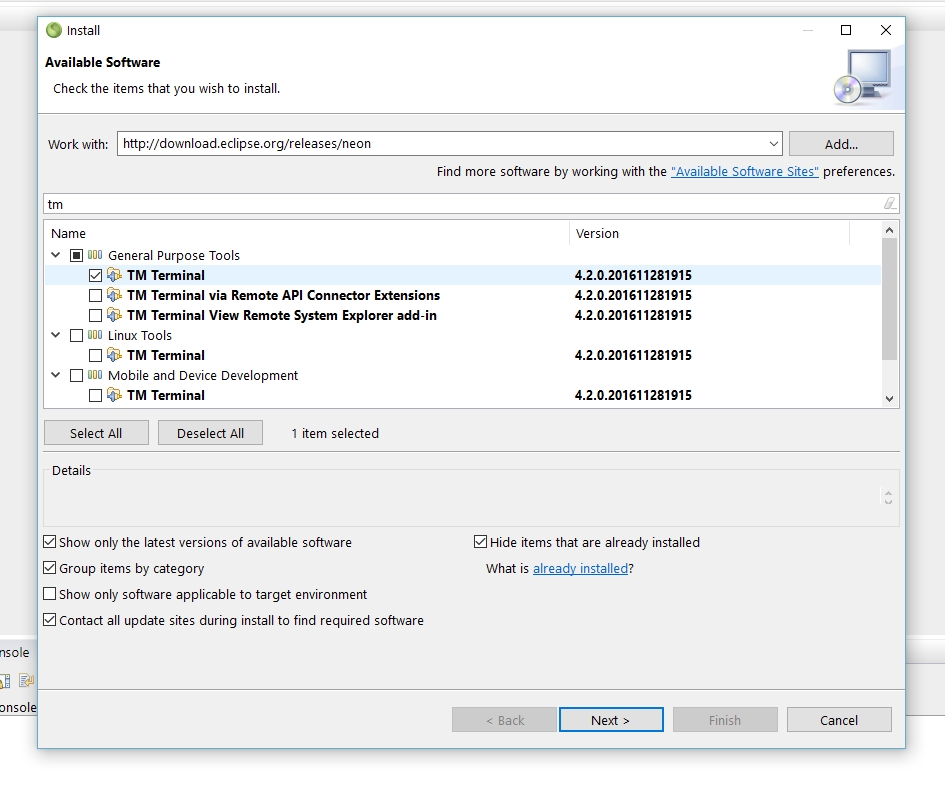
Remote System Explorer
https://marketplace.eclipse.org/content/remote-system-explorer-ssh-telnet-ftp-and-dstore-protocols
A plugin to connect Bio7 with SSH, Telnet, FTP and DStore protocols.This plugin work very well with a remote connection and makes it easy to transfer data from a local workspace to a remote server. Remote files can be opened, edited and stored with the available Bio7 editors (e.g., a *.html file with the JavaFX editor – see screenshot below).
Apropos, please use an OpenSSH key for, e.g. a SFTPconnection!). It works great together with the TM-Terminal plugin.
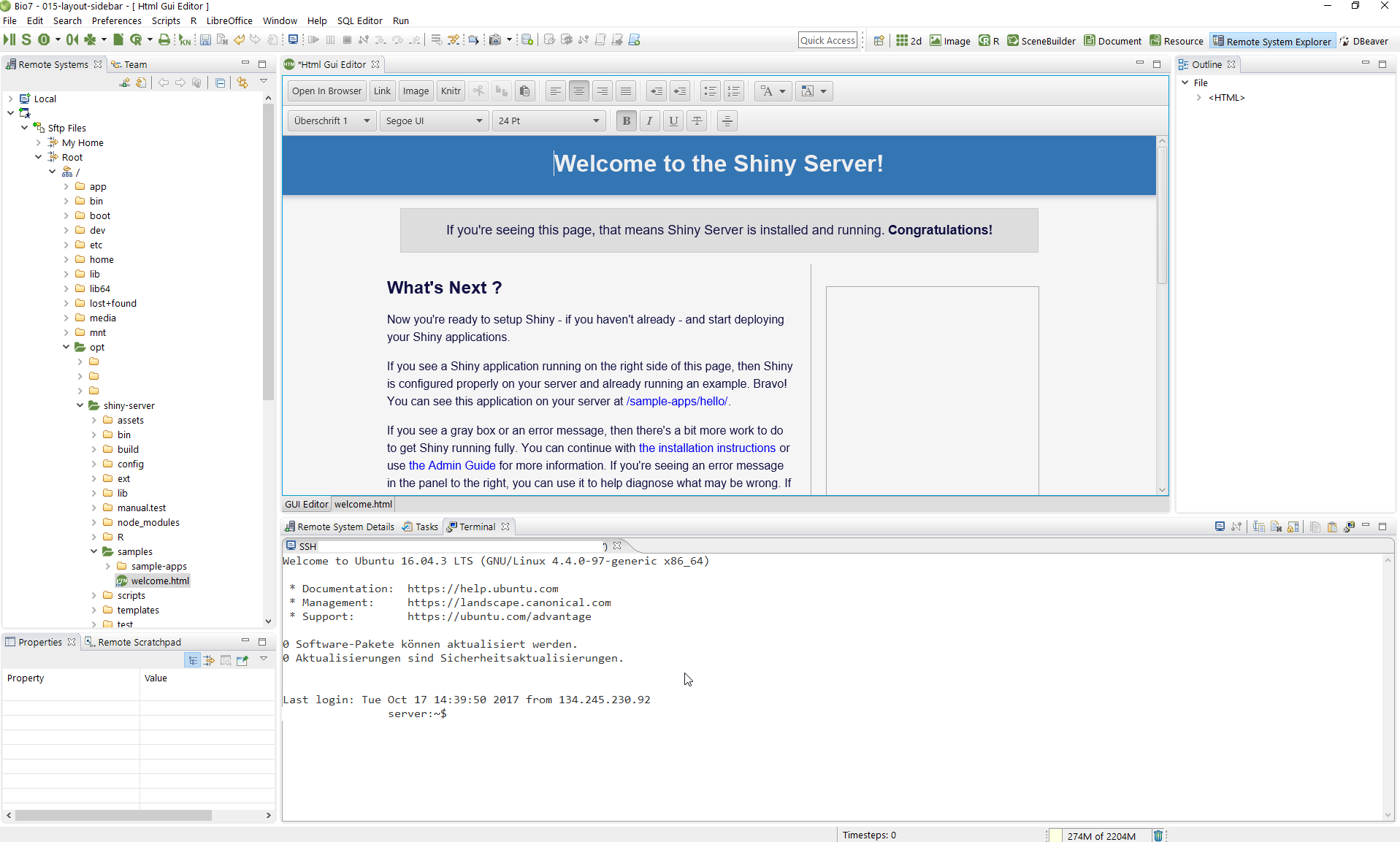
DBWeaver
https://marketplace.eclipse.org/content/dbeaver
“DBeaver is free universal SQL client/database tool for developers and database administrators. It can work with any database server which has JDBC driver.” (source: website DBWeaver)
DBWeaver is a great database tool and plugin for Eclipse and can also be installed into Bio7 to control and edit R database connections.
Scripting Editors with Bio7 interpret support
The following three editors can be used within the current Bio7 process to execute scripts using the Bio7 interface. It is important however to create a language project first to profit from the advanced editor features.
Bio7 will recognize the opened editor type and interpret the current opened script with the embedded script interpreter of Bio7 when using the dedicated toolbar action.
Please use the context menu action “Open with” to open the scripts with the installed editors instead of the default Bio7 editors (Groovy, Jython/Python editors are available by default in Bio7).
Here a video installing and using the JavaScript editor as an general example.
JSDT
https://eclipse.org/webtools/jsdt/
JavaScript editor and development tools. Install with the Update-manager (search for JavaScript – see video above).
PyDev Editor
https://marketplace.eclipse.org/content/pydev-python-ide-eclipse
A very powerful Python editor which can be used to execute Bio7 Jython and Python scripts instead of the Bio7 default editor.
In addition Bio7 can use the PyDev editor to execute scripts running on the Bio7 Java classpath. If you open Jython/Python scripts with the PyDev editor the default Bio7 action will be visible to execute the scripts on the Bio7 classpath.
Groovy Editor
https://github.com/groovy/groovy-eclipse/wiki
(Add site: http://dist.springsource.org/snapshot/GRECLIPSE/e4.7/ to the Update Manager)
A more powerful Groovy editor. Can also be used with the Bio7 classpath if scripts are opened with this editor instead.
General programming editors and extensions
Eclipse CDT
https://marketplace.eclipse.org/content/eclipse-cdt-cc-development-tooling
Powerful C/C++ editor and development tooling.
Arduino C++ IDE:
https://marketplace.eclipse.org/content/arduino-c-ide
A great Arduino extension of the C++ editor of Eclipse. See this video for an introduction. Bio7 embedds some Java libs to communicate with an Arduino (see Bio7 examples).
Photran (comes with PTP)
https://eclipse.org/ptp/
http://www.eclipse.org/photran/
An Integrated Development Environment and Refactoring Tool for Fortran
Julia Editor
https://github.com/JuliaComputing/JuliaDT
A Julia editor in an early stage. But very promising.
Bash Editor
https://marketplace.eclipse.org/content/bash-editor
A bash editor for bash scripts. Perfect for the use with the above linked TM-Terminal and Remote Systems Explorer.
Jeeeyul’s Eclipse Themes
https://marketplace.eclipse.org/content/jeeeyuls-eclipse-themes
To install more themes into Bio7.
pde-tools
https://github.com/jeeeyul/pde-tools#crazy-outline
A plugin which adds clipboard history support and a crazy outline view.
WindowBuilder
https://marketplace.eclipse.org/content/windowbuilder
A very powerful builder for Graphical User Interfaces for SWT, etc.
In Bio7 a wizard is available to create a template for the builder (File->New->Bio7 Java Projects->Bio7 Java Project (WindowBuilder template)).
You can then open this template with the WindowBuilder to create interfaces (e.g., to create R interfaces using the new Bio7 R API). The created interface can be compiled dynamically with Bio7 (compiling the main class) and executed instantly in the current Bio7 process (see screenshot below)
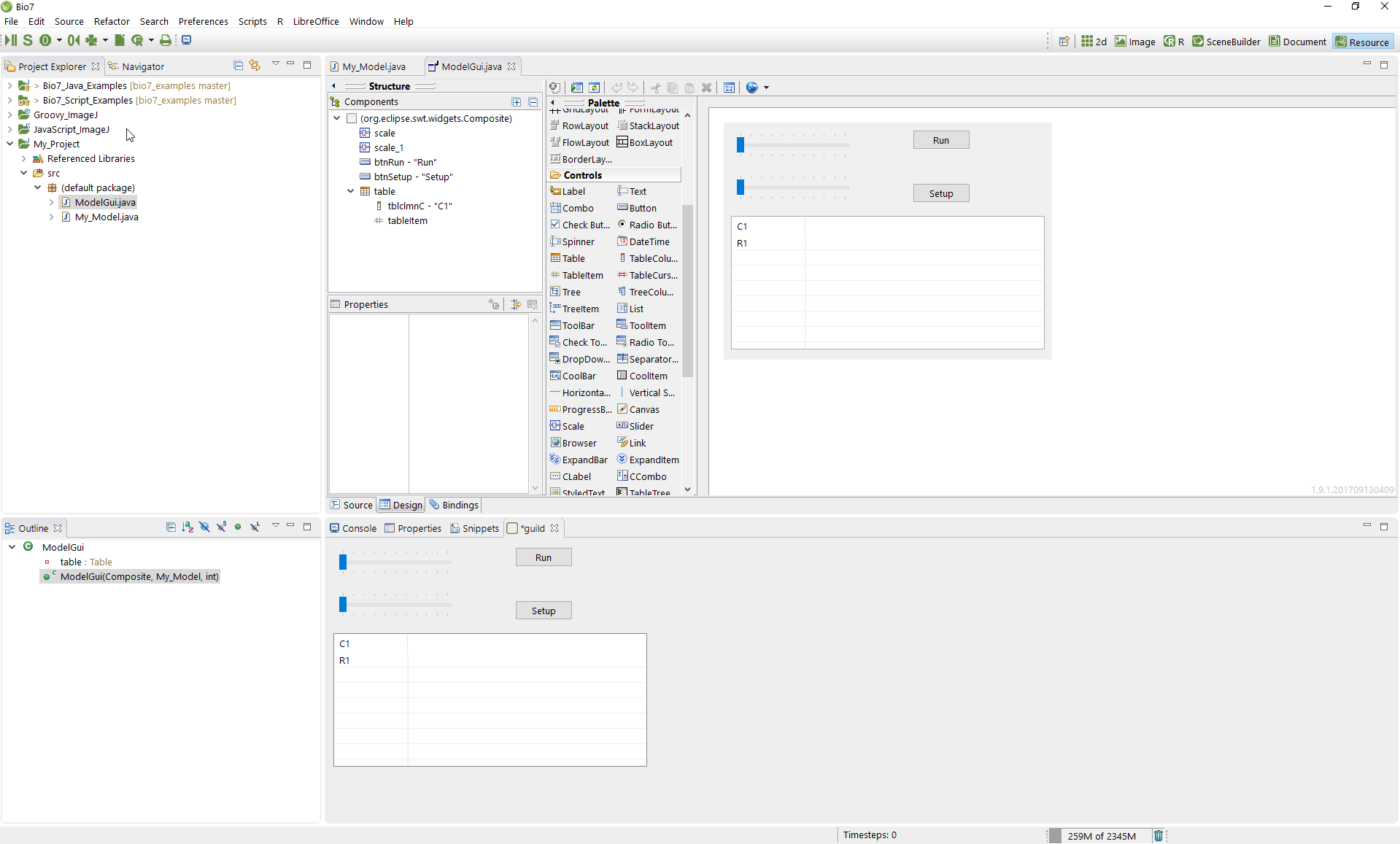
More plugins can be found with the Eclipse Marketplace Client. It depends however how useful the plugins are in the context of Bio7.
3 thoughts on “Install Useful Eclipse Plugins in Bio7 for R, Data Science and Programming”